Watching TV shows in idle time is one of the best sources of entertainment nowadays. With so many TV channels and so many shows, the industry s getting bigger day by day. TVTAP PRO APK on Roku, a perfect application of TV channels for those with a hectic daily life that are not able to enjoy their favorite shows. With a collection of over 500 Live TV channels and that too from countries like the US, India, Russia, Spain, etc., this app consists of all those of your favorite shows for you to watch.
Roku TV can be used to cast your device’s application, i.e., TV Tap Pro and that too with a wireless connection in a very easy way by connecting both the device on the same network thus making it quite simple. Check out: TVTap Pro on Android Tv Box | Install TVTap Pro APK on Smart TV.
Contents
TVTap Pro APK | Features:
The app comes with a bunch of features that make it attractive to the users, some of which are listed below:
- Searching is now easy with this application by just tapping on the search button.
- Get to know the schedule of your shows beforehand with the help of EPG (electronic program guide).
- Add your favorite shows to the favorite category. There is also an option of recently watched so that you can continue the show if left in between.
- The inbuilt player is another feature on its list.
- No sign-in or any detailed requirement, making things more easy and safe for you.
- The speed of the broadcasting servers is pretty high.
- The space occupied by the application itself is quite less.
Install TVTap Pro APK on Roku Stick [STEPS]
TVTap Pro APK is very easy to download and can be easily cast into your Roku TV, all you need to do is just follow these steps:
It is not possible to install the Tvtap Pro app directly on a Roku stick. So we will install the Tvtap Pro app on our android phone and use the All Cast App to cast the Tvtap Pro app in the Roku stick. Follow the below four steps to watch movies in Roku stick using the Tvtap Pro app.
Step 1: Install All Cast App on Android Device
- First, install the All Cast App on your android device. You can directly install the All Cast from the Google Play Store.
- Open the Play Store app and search the term “All Cast App”. Choose the app from the result and tap on install.
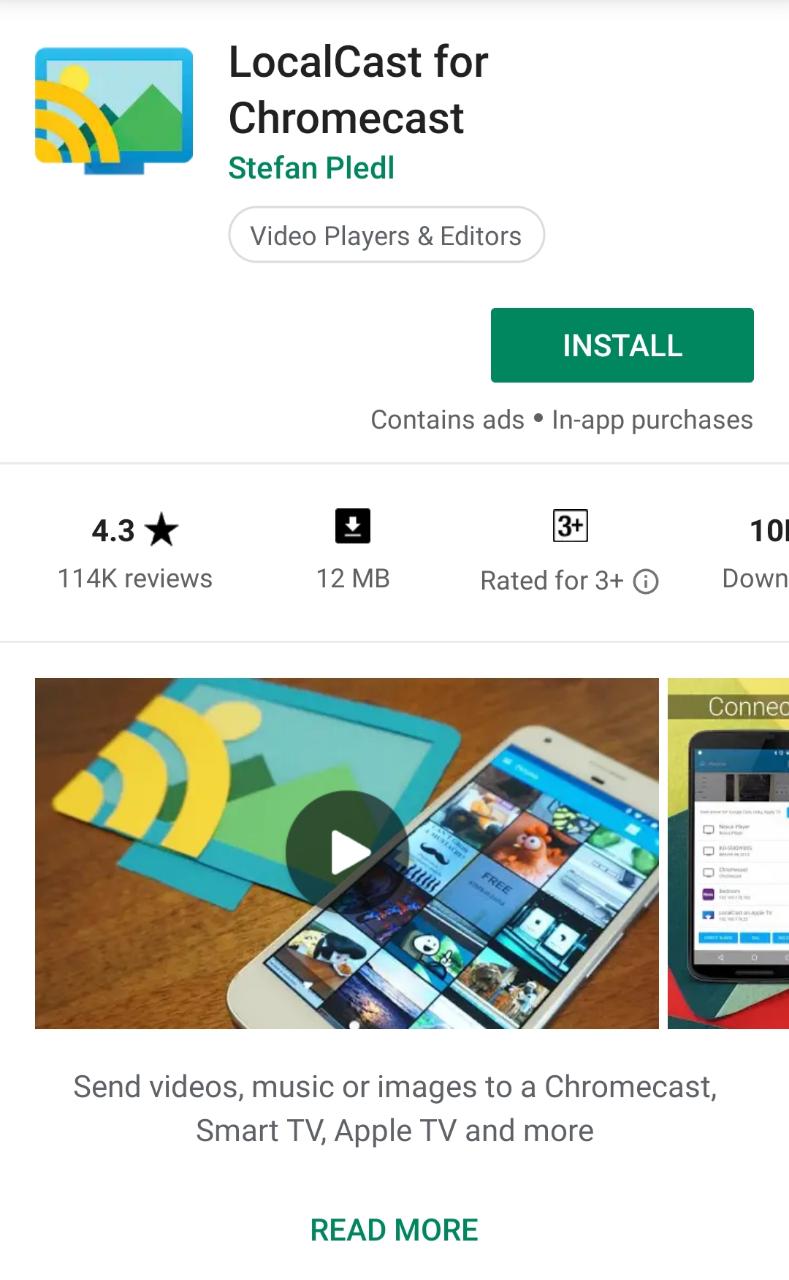
- Wait till it installs. Now launch the All Cast App.
- Now Turn ON the Wi-Fi button on your android device and disconnect from all the existing internet connections.
Step 2: Install All Cast App on your Roku stick
- Turn ON the internet connection in your Roku stick.
- Connect your Roku stick to the smart TV and open the official app store for Roku stick called Roku Store.
- There search the term “All Cast App”. From the results select the All Cast App and tap on install.
- After installing the All Cast App, now follow the next step.
Step 3: Install the Tvtap Pro App on Android Device
Note: You can skip this step if you have already installed the Tvtap Pro APK on your device
- Open the browser and download the Tvtap Pro APK from the official website.
- Go to the phone settings and open the security tab. There turn ON the option “Unknown Sources”. This will let the device install apps using an APK file.
- Using file manager, go to the downloads folder and locate the downloaded APK file.
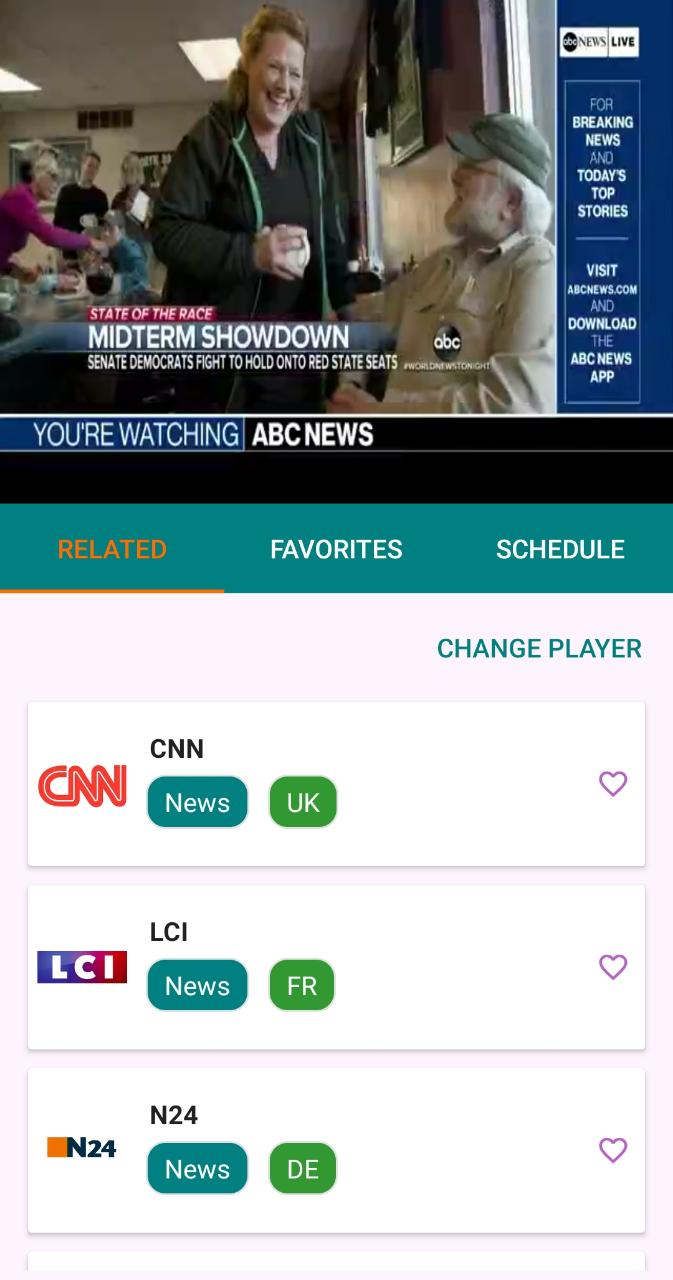
- Tap on the Tvtap Pro APK file to start the installation.
- After the installation, follow the next step to connect the android device and Roku stick.
Step 3: Connect Your Android Device and Roku Stick
- Open the Tvtap Pro app on your android mobile. Search for your favorite movie or TV show.
- Now long-press the streaming link. A menu will appear. There you can find an option called “Open with All Cast”.
- Tap on the option and it will open the previously installed All Cast app.
- Once the app is launched it will try to connect to the nearby devices using Wi-Fi. If the Roku stick is shown on the list, tap on it.
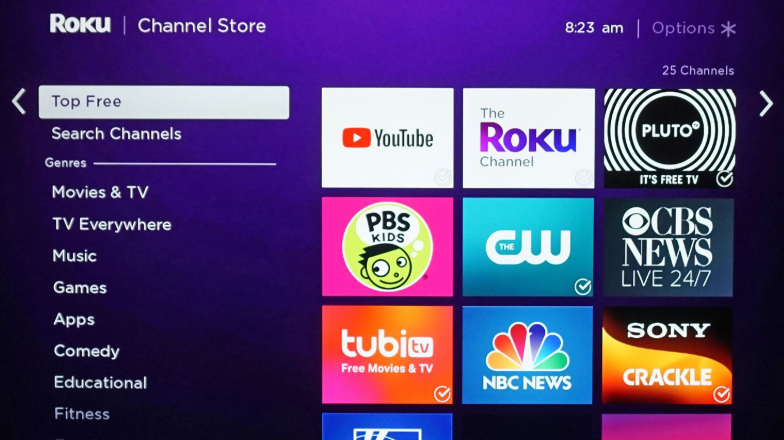
- Now your mobile is connected with the Roku stick. You can now play movies in the Tvtap Pro app and watch them on the smart TV where the Roku stick is connected.
Never skip any of the above 4 steps to ensure proper streaming of the movies using Roku stick. Also, note that you will need a stable internet connection to access the contents of the Tvtap Pro APK. Also, both the android device and Roku stick need to be connected to the same Wi-Fi network.
Steps to Fix the TVtap Pro APK Error (TVtap not working)
- Go in the settings of your device.
- Go in the application manager now.
- Click on the storage option of that app displayed o the screen.
- Clear all the cache thus resolving the minor issues.
- After you have cleared the entire data re-launch the app and it will work fine after that.
Check out:
- TVTap Pro Alternatives – Similar Apps like TVTap APK (Best List).
- TVTap Pro on Kodi – TVTap APK Download on Kodi (Guide).
- TVTap Pro Chromecast | Complete Stream Setup 2021.
Conclusion: Install TVTap PRO APK on ROKU Stick
Watching TV shows is like a part of our daily life nowadays. With so many different genres these shows are a true work of creativity and are at times inspiring for the people. With TVTAP Pro on Roku TV, now you can watch your favorite shows any time without missing out on any of them.
With this article, we discussed how you can get the app and how you can connect it to display onto your ROKU TV. You can also use your PC instead of ROKU if you want to and watch your favorite shows there.
Hi, I’m not able to screen cast to my Roku premiere device and I don’t have a smart TV, my flAt screen TV is a older Samsung TV made 2 years ago, which I bought it at Babcock furniture store here in town so I’ll have to try to get my PC laptop type to download the APK file and use the box player thAt I have on it and then hook up my laptop to my TV with a HDMI cable that I have routed behind my furniture going to my tv